狀況 : 某些電腦的修復磁碟分割不夠大 , 無法完成此更新 。 因此 , WinRE 的更新可能會失敗 。 您會收到「Windows 修復環境服務失敗」的錯誤訊息 。
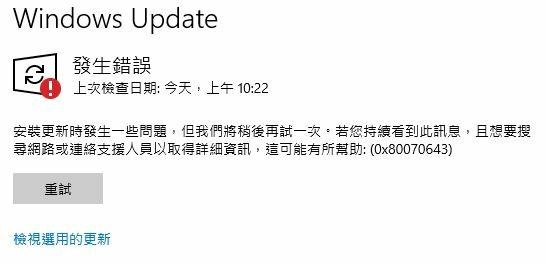
Step 1: 找到命令提示字元 ,並且以系統管理員身份執行。
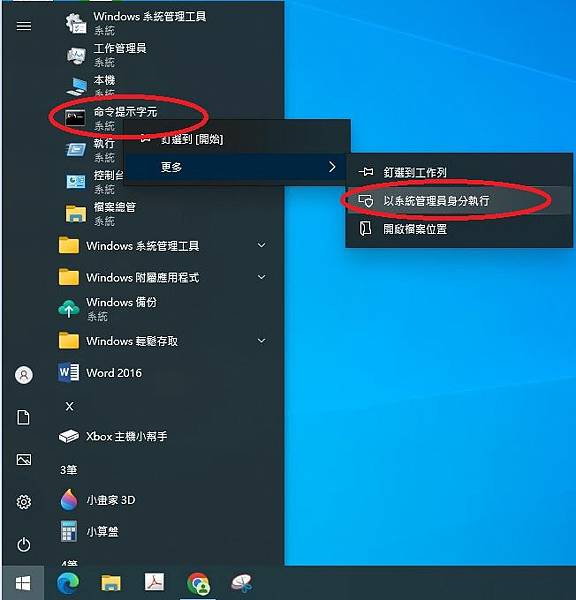
Step 2: 若要檢查 WinRE 狀態,請執行 reagentc /info , 然後把 partition 後面的數字記起來。

Step 3: 再來請輸入 reagentc /disable 把目前的 WinRE 停用。
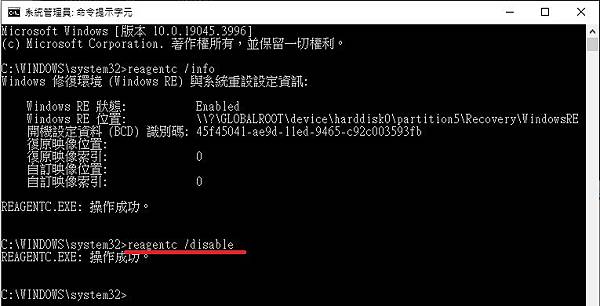
Step 4:選擇作業系統碟,請執行 diskpart ->執行 list disk 選取作業系統磁碟->請執行 sel disk 0
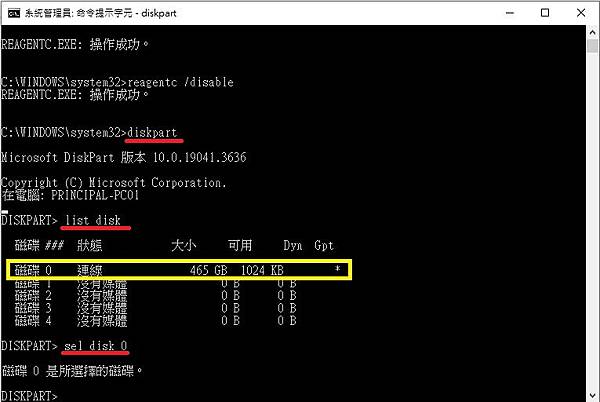
Step 5:選擇系統分割,請執行 list part 列出磁碟分割表-> 執行 sel part 4 ->執行 shrink desired=250 minimum=250 ,這是要從系統分割區分割空間出來,等等要給 WinRE 擴充用。
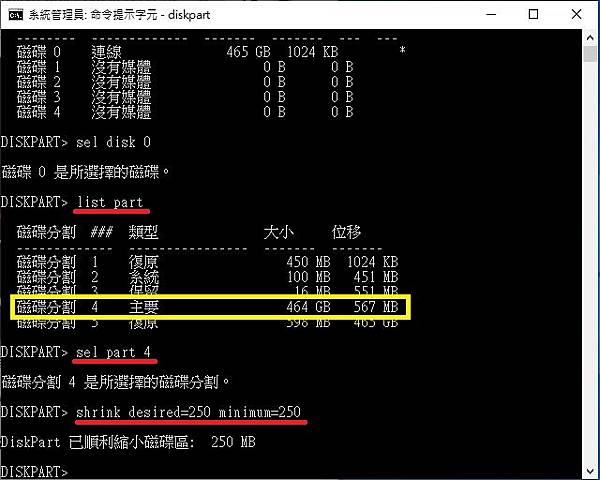
Step 6: 接下來我們要把原本的 WinRE 分割刪除,還記得一開始請你記住的 partition 嗎?忘記的話回Step 2看一下。
執行sel part 5,最後再輸入 delete partition override 刪除分割
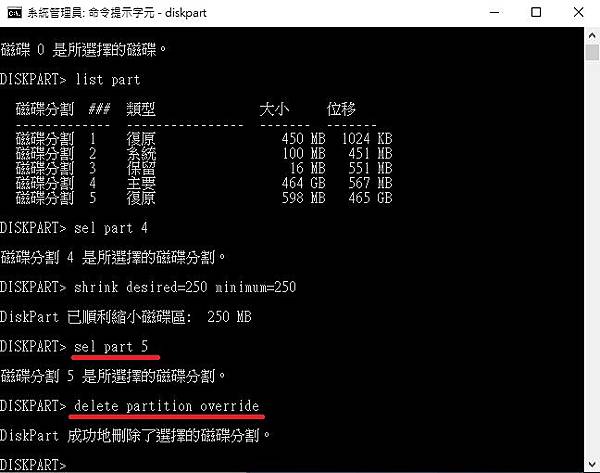
Step 7: 接下來要檢查磁碟分割樣式是 GUID 磁碟分割表格 (GPT) 或主開機記錄 (MBR)。 若要這麼做,請執行list disk。 檢查 “Gpt” 欄位中是否有星號字元 (*)。 如果有星號字元 (*),則磁碟機為 GPT。 否則,磁碟機為 MBR。
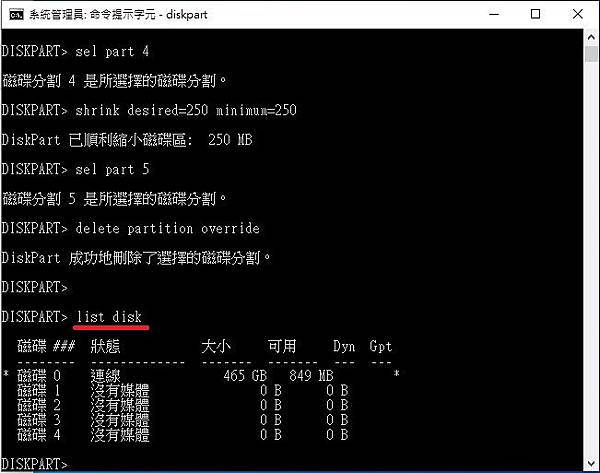
Step 8: 我的是 GPT 格式,所以需要輸入 create partition primary id=de94bba4-06d1-4d40-a16a-bfd50179d6ac,之後再輸入 gpt attributes =0x8000000000000001。如果你的是 MBR 格式,請輸入 create partition primary id=27。
最後我們要格式化新分割並命名,輸入 format quick fs=ntfs label=”Windows RE tools”
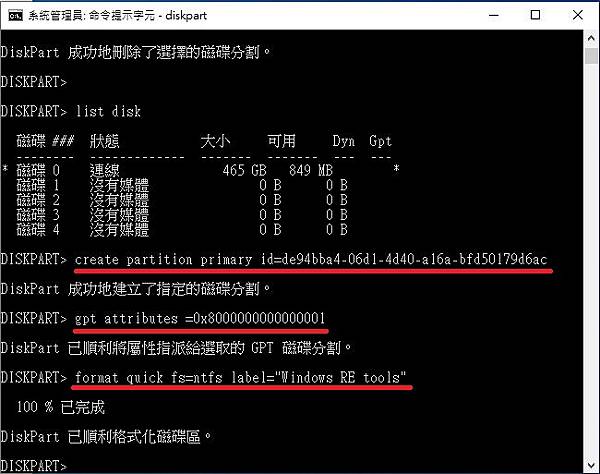
Step 9: 確認 WinRE 磁碟分區已建立,請執行 lis vol
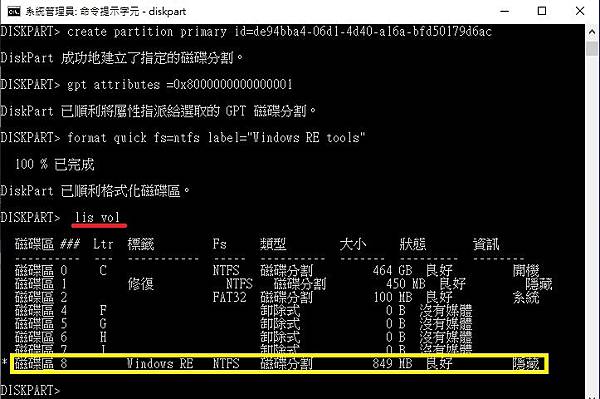


 留言列表
留言列表


